Level editor
Bubble Shooter Kit provides a visual editor that allows you to change the settings of the game and create new levels easily and without the need of programming. You can access the editor by selecting the Editor option located in the Tools/Bubble Shooter Kit menu. The editor is divided in three areas and we are going to cover every one of them in the following sections.
There are two other useful options in the menu, Delete PlayerPrefs and Delete EditorPrefs, that are shortcuts for deleting your PlayerPrefs and your EditorPrefs respectively. They are particularly convenient when you are testing your game and need to start from a clean state.
Game settings tab
The Game settings tab allows you to change the general settings of the game. At the top of the Game settings tab, we have the Asset field, in which you can specify the current game configuration asset to edit (the asset will be automatically saved when saving the project). You can create a new game configuration asset by right-clicking on the Project window and selecting the Create/Bubble Shooter Kit/Game configuration option. The default game configuration is located in the Resources folder.
In the Score area, you can set the default score given to the player when a tile explodes.
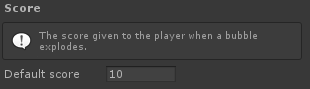
In the Lives area, you can change the following properties of the lives system:
- Max lives: The maximum number of lives the player can have.
- Time to next life: The time left (in seconds) until a free life is given to the player.
- Refill cost: The cost in coins to fill the number of lives to its maximum.
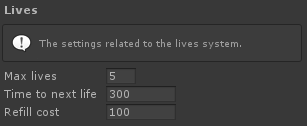
In the Coins area, you can change the number of coins initially given to the player.
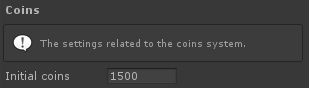
In the Continue game area, you can change the following properties of the continue system (i.e., after he loses a game):
- Extra bubbles: The number of extra bubbles given to the player when he purchases additional bubbles.
- Bubbles cost: The cost in coins of the extra bubbles.
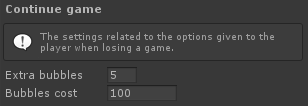
In the Monetization tab, you can configure the Unity Ads (for rewarded ads) and Unity IAP (for in-app purchases) settings of your game. You can find more information about them here.
In the Player preferences tab, you can set the current progress of the game. You can also delete your PlayerPrefs and your EditorPrefs. This is particularly useful during testing.
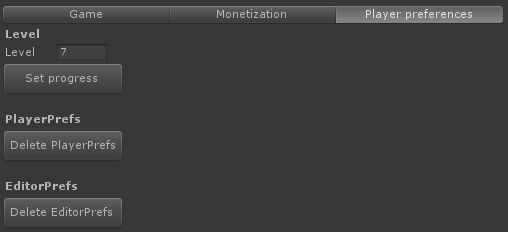
Level editor tab
The Level editor tab allows you to create your own levels for the game. At the top of the Level editor tab, we have the Asset field, in which you can specify the current level asset to edit (the asset will be automatically saved when saving the project). You can create a new level asset by right-clicking on the Project window and selecting the Create/Bubble Shooter Kit/Level option. The default levels are located in the Resources/Levels folder.
In the General area, you can change the following settings of the level:
- Level number: The number of the level.
- Rows: The number of rows of the level (the number of columns is automatically set to 10 for even rows and 9 for odd rows).
- Bubbles: The number of bubbles available to the player.
- Star 1 score: The score needed to unlock the first star of the level.
- Star 2 score: The score needed to unlock the second star of the level.
- Star 3 score: The score needed to unlock the third star of the level.
- Background: The sprite to use as the background of the level.
You can also design the layout of your level via the Brush type, Bubble type and Brush mode fields. There is an utility Randomize button to automatically randomize the level.
It is important to note that, while you can design your levels using fixed bubble colors, you can also use the random bubble types to provide more variety to the player. This makes it possible to have a level using different bubble colors every time it is played (the random color selection takes into account the colors defined in the Available colors area).
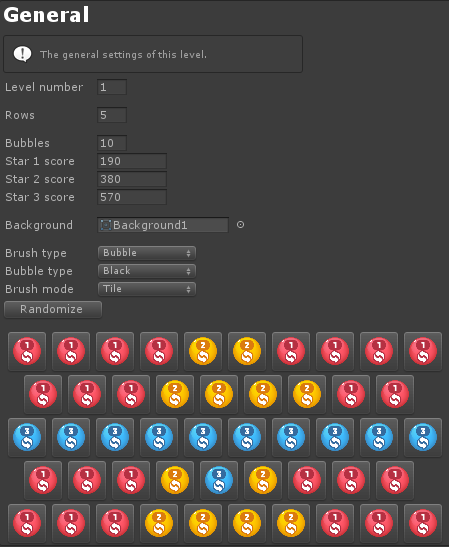
In the Available colors area, you can specify which colors are available when generating new random candies on the level.
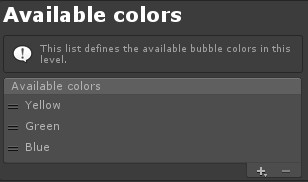
In the Goals area, you can specify the goals that the player needs to accomplish in order to complete the level.
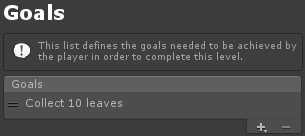
About tab
The About tab contains useful links to the kit's documentation and licensing information.