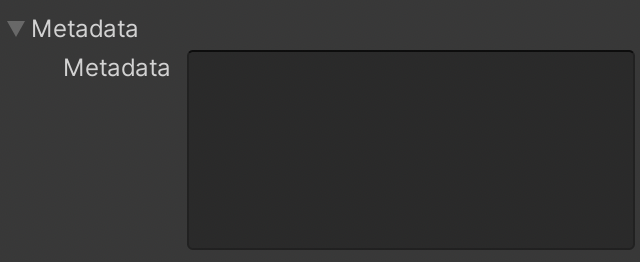Level editor
Creating new levels is extremely easy and a completely visual process integrated within the Unity Inspector. In order to create a new level asset, you need to right-click on the Project view of the Unity editor and select the option named Create/Match-2 Kit Pro/Level.
Once the level asset is created, you can select it and edit its properties right on the Unity Inspector. This is particularly convenient because there are no separate editor tabs to keep track of.
The level editor Inspector is composed of the following sections:
General
| Field | Description |
|---|---|
| Number | The level number. |
| Background | The background image to use while playing the level. |
| Moves | The maximum number of moves allowed. |
| Colors | The number of available colors. |
| Color type | Currently set to fixed (with additional modes like shuffled planned). |
| Palette | The color palette to use in the level. |
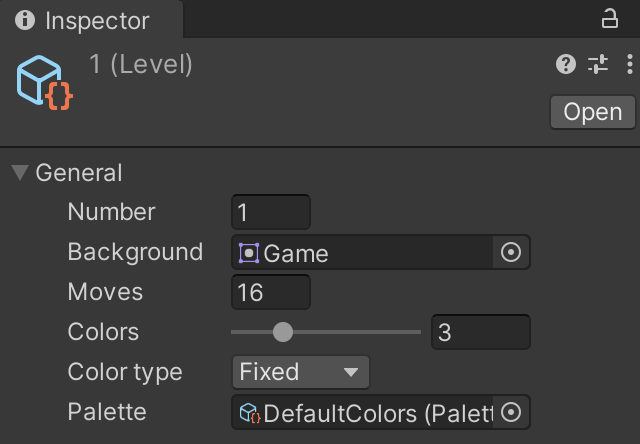
Stars
| Field | Description |
|---|---|
| Star 1 | The score needed to achieve the first star of the level. |
| Star 2 | The score needed to achieve the second star of the level. |
| Star 3 | The score needed to achieve the third star of the level. |
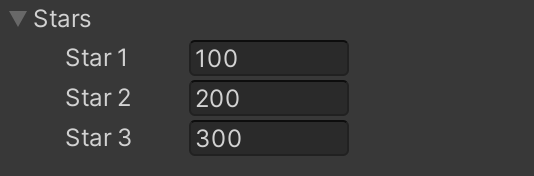
Goals
Here you can specify the goals the player needs to complete in order to win the level.
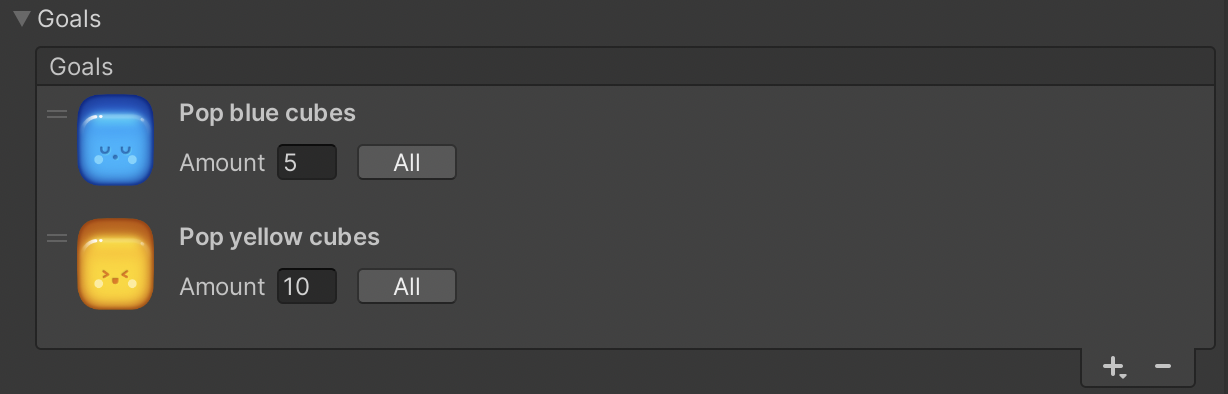
Layout
Here you can visually paint your level by selecting the desired brush/es. You can also directly test the level by clicking on the 'Play' button.
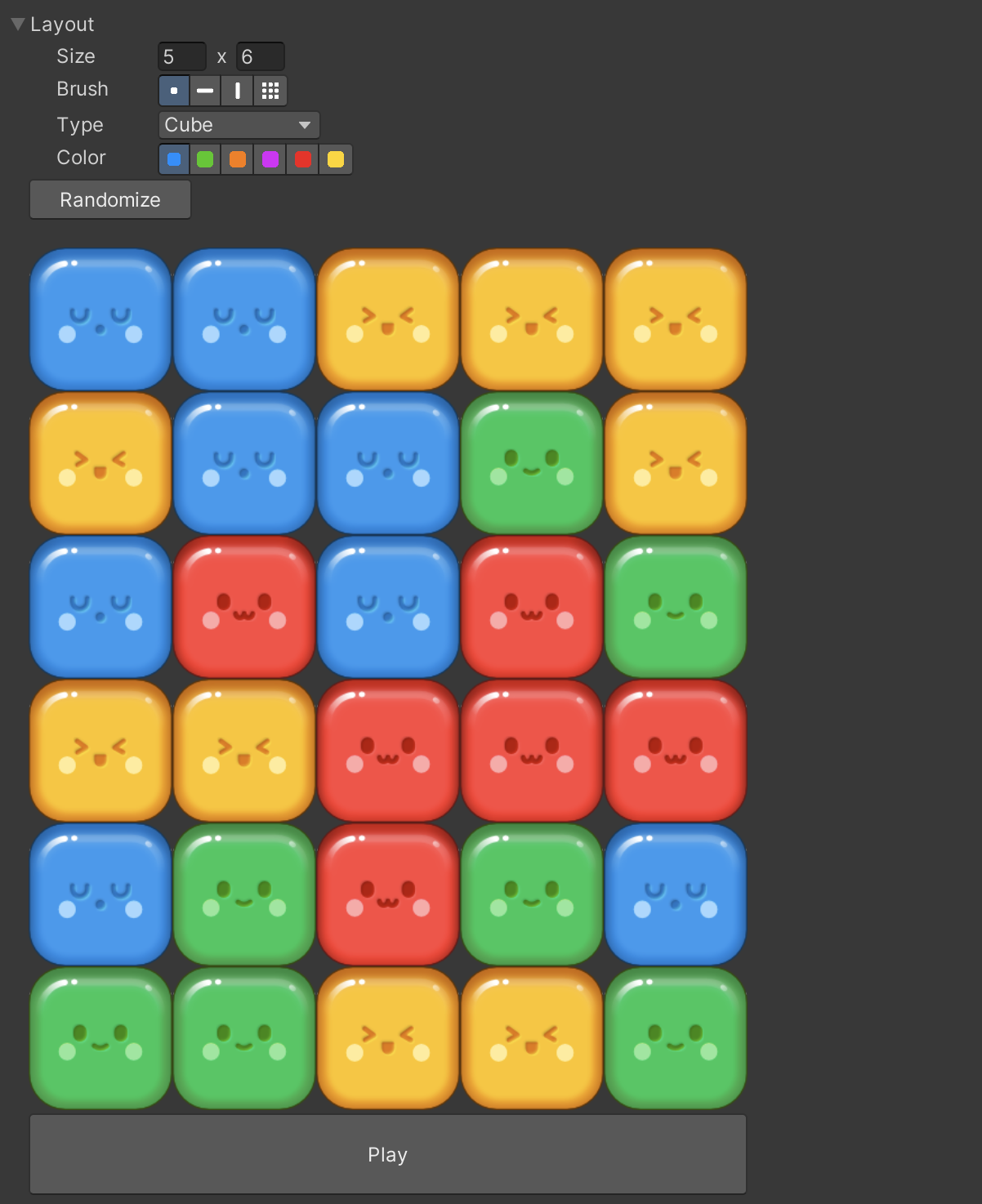
Metadata
This is an optional string field that you can use to store any additional metadata about this level (e.g., a story prompt before starting the level). This is not used in the kit, but we provide it for convenience purposes.