Manual
How can I add a background music?
We use a background music in the demo but we are not allowed to redistribute it, so you need to do it manually yourself. You can find the download link in the SoundCredits.pdf file located inside the Sounds folder. Once you have downloaded the music and imported it into your project (remember to set its Load Type as Streaming, which is the recommended setting for background music), you just need to drag it into the Audio Source component of the BackgroundMusic object located in the home scene.
How can I add a new level to the map?
The level map contains a scrollable list of buttons that are used to enter the levels (in the scene's hierarchy, you can find the list in CanvasLevelMap/ScrollView/Content/Buttons. These buttons are instances of the LevelMapButton prefab, which has a Num Level property that indicates the level number:

You will need to have created the corresponding level with that number via the level editor.
If you want to add a new map background section to the level screen, you need to first open the LevelScreen scene. In this scene, you can add a new background game object inside the CanvasLevelMap/ScrollView/Content/LevelMap game object. For example, as a test, here we have duplicated the last background in the demo game and named it LevelMap_New, placing it just above the previous last background so that we now have a bigger, more extended map. We have also temporarily disabled the LevelMapEnd object containing the end-of-level cloud sprites for convenience; you will need to reactivate them and move them up at the end.
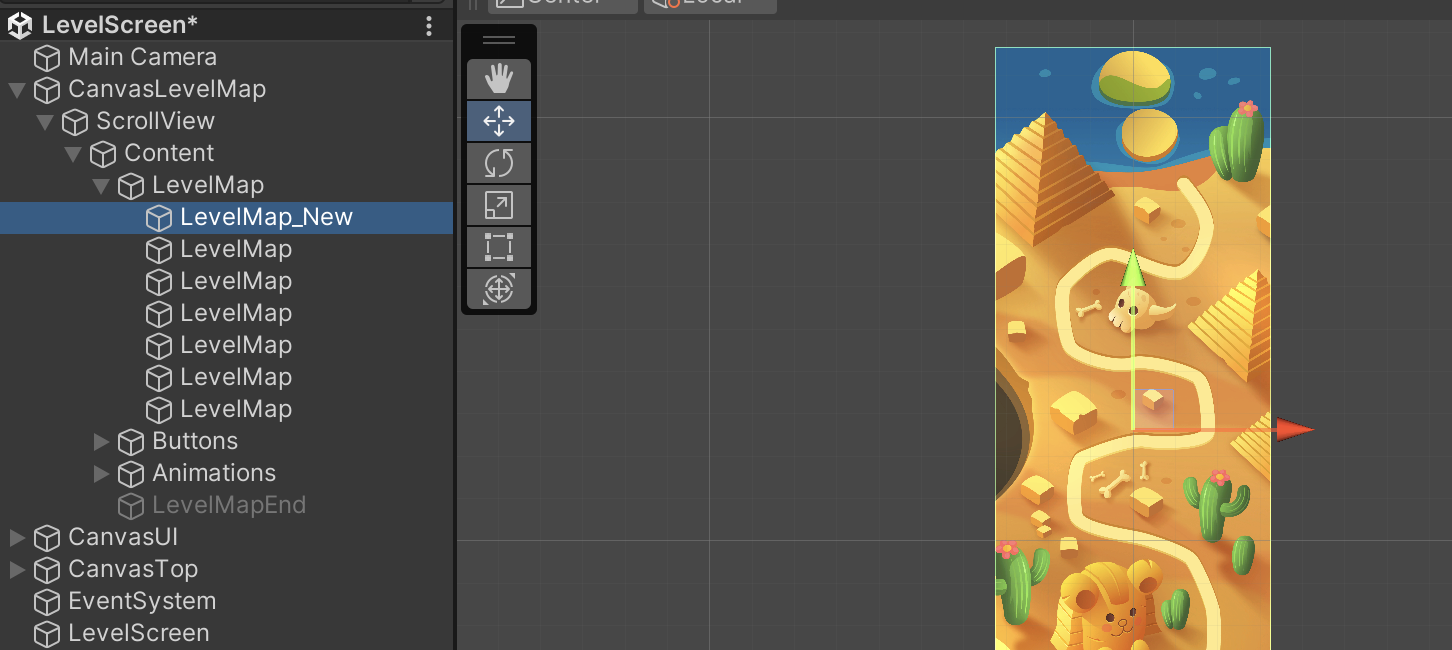
The level map is using a UI scrollview to perform its scrolling. If you try to play the level scene directly, you will see the scrolling is not properly recognizing the newly added background section. This is because you also need to adjust the top and bottom of the CanvasLevelMap/ScrollView/Content/LevelMap game object via the Rect Transform tool; the top needs to be moved up a bit:
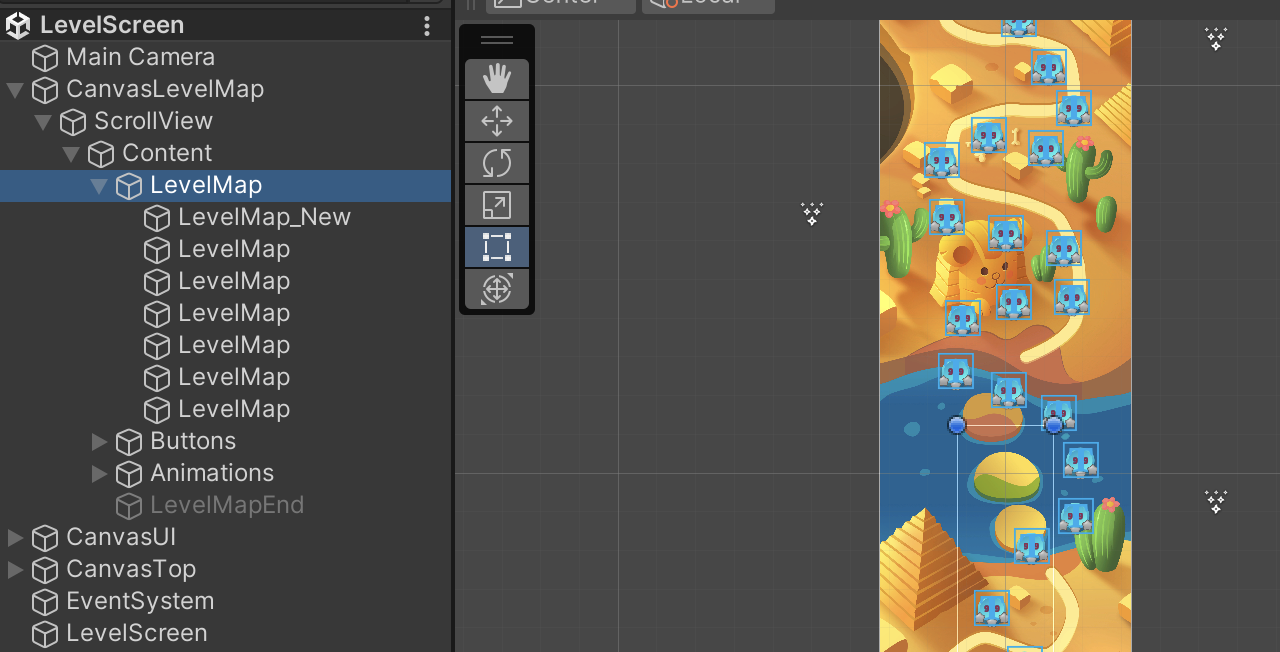
And the bottom needs to be moved down a bit:
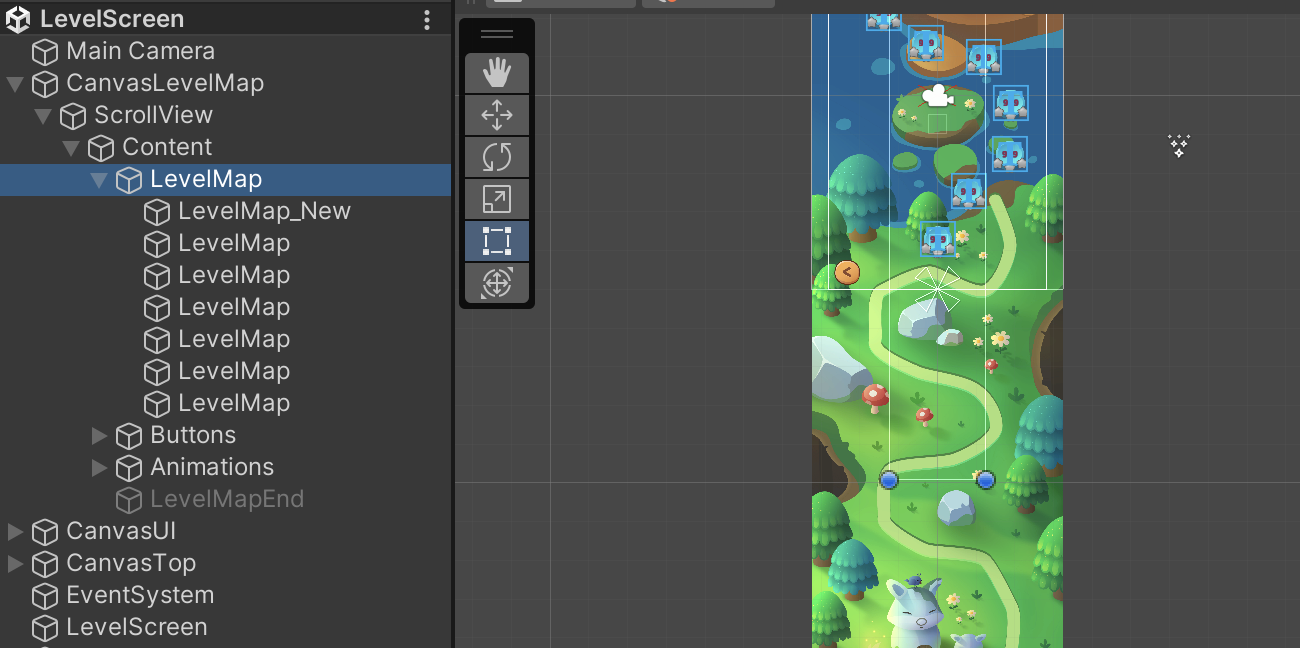
This process takes a bit of trial and error; just make small adjustments and test the scrolling until it covers the areas you want at the top and bottom of the map.
How can I customize the art of the game?
Please refer to our re-skinning guide.